How to accept bitcoin payments on WHMCS: 4 simple steps!

Bitcoin is to payment systems that Linux has been to computer OS. The biggest advantages of bitcoin being :
- Cheaper transactions (1% vs. 2.9% for Paypal),
- Non-existent chargebacks, and
- Minimized fraud.
The growing bitcoin community, which comprises of a lot of developers and entrepreneurs, is looking for avenues to pay using bitcoins. Accepting Bitcoins for your hosting business can attract this community and increase revenues by huge % without any marketing costs. Besides this, you save more than 50% on your current payment costs.
We at Blockonomics, have developed a WHMCS Bitcoin payment plugin which you can install in a few steps and start accepting Bitcoin payments, instantly.
Installation Process:
WHMCS account
- Free account on Blockonomics Wallet Watcher
- Bitcoin wallet — we will use Blockchain.info for this example, but you can use any HD wallet like trezor, electrum, mycelium
In these six simple steps, you’ll be ready to accept Bitcoins on your WHMCS enabled website. If you like video format feel free to check the below youtube tutorial
1. Download the plugin from WHMCS marketplace
Head to the WHMCS Marketplace. In the search bar, type Blockonomics, then click on the Blockonomics Bitcoin payments plugin. Here is a link directly to the plugin page for your convenience.
On the Blockonomics plugin page, click on “Get It Now” and download the plugin.
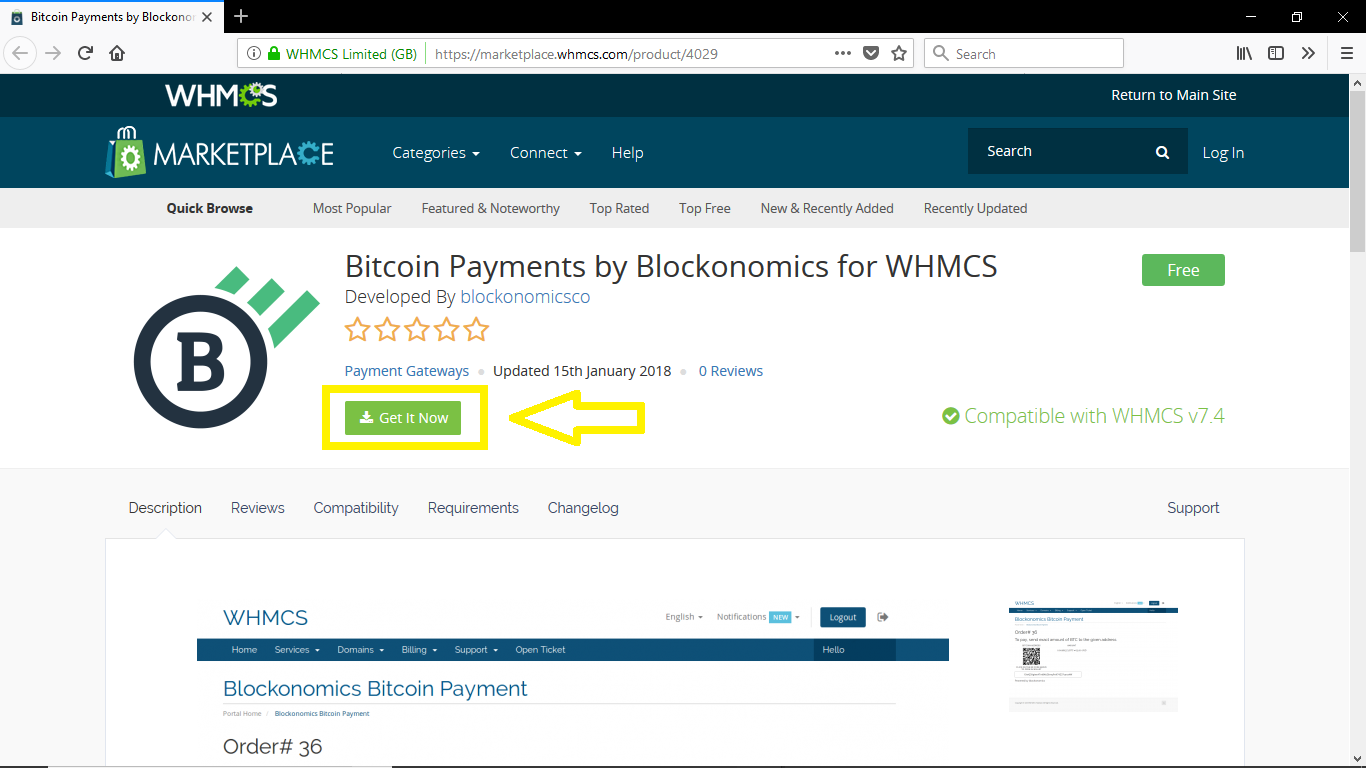
2. Copy the plugin to the WHMCS root folder
Next, we’ll install Blockonomics on your website by copying files from the plugin folder you just downloaded into the root folder of your WHMCS server. After you unzip the downloaded module, you will find two folder modules and screenshots and a file README.md. You just need to copy the modules folder to root folder on your WHMCS server.
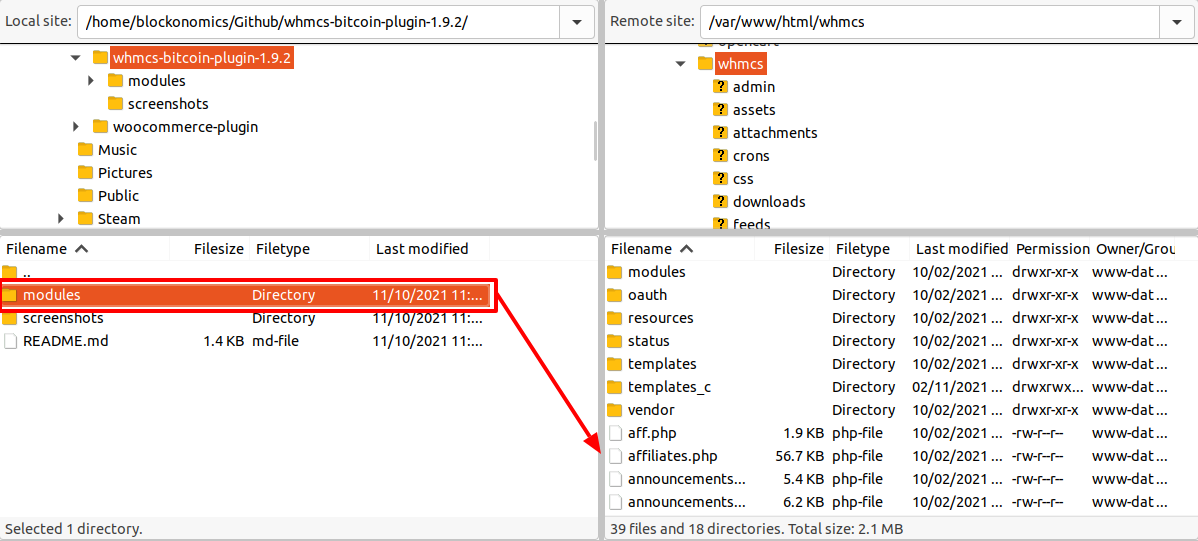
Blockonomics is now installed on your WHMCS website!
3. Activate the plugin
Next, we’ll activate the plugin which can be done simply by going to Setup>Payments>Payment Gateway.
Then under All Payment Gateways, click on Blockonomics and your plugin is activated!

4. Setup Merchants Account
Head over to Blockonomics Merchants and click Get started For Free
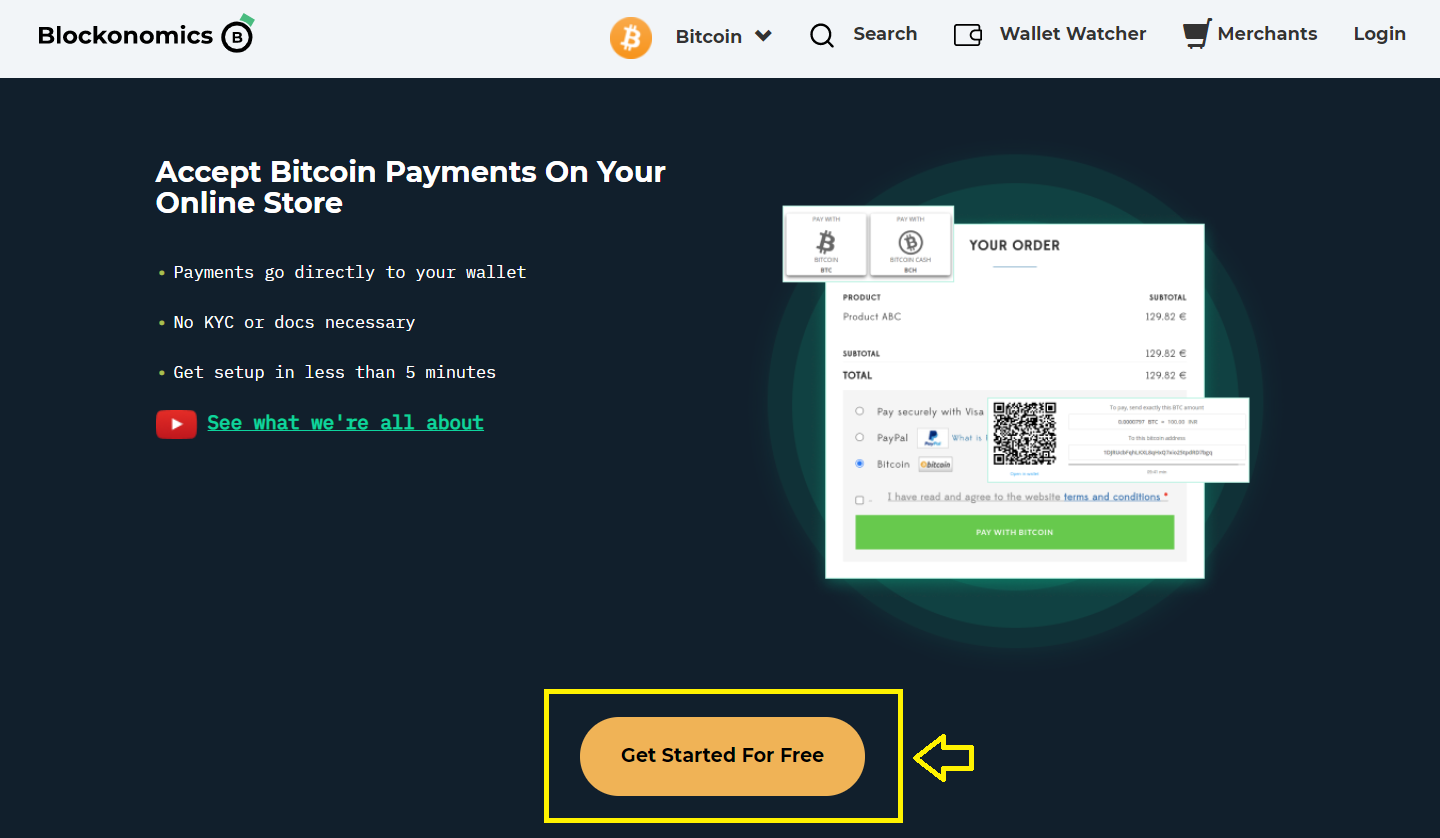
Then, head to Stores -> Add new Store and enter the xPub key of your wallet. To get xpub key of blockchain wallet you can consult this video
You can also add a Tag [not mandatory] for your store. It’s sort of like an identifier, it can help you locate the right store in case you have multiple stores.
Now, copy the API Key and head to the WHMCS Blockonomics settings page.
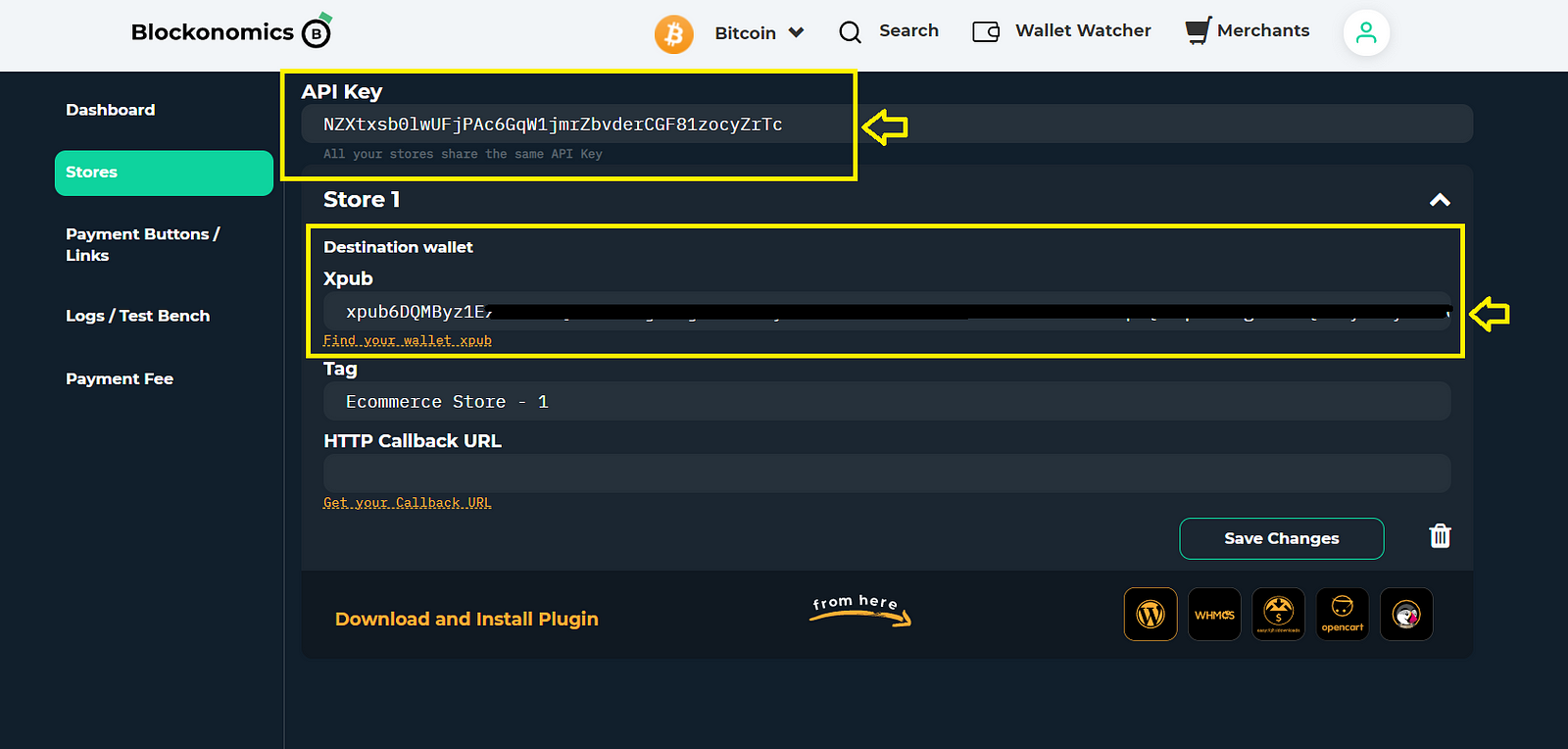
In WHMCS, under the Manage Existing Gateways -> Blockonomics. Paste the copied API Key in the API Key field.
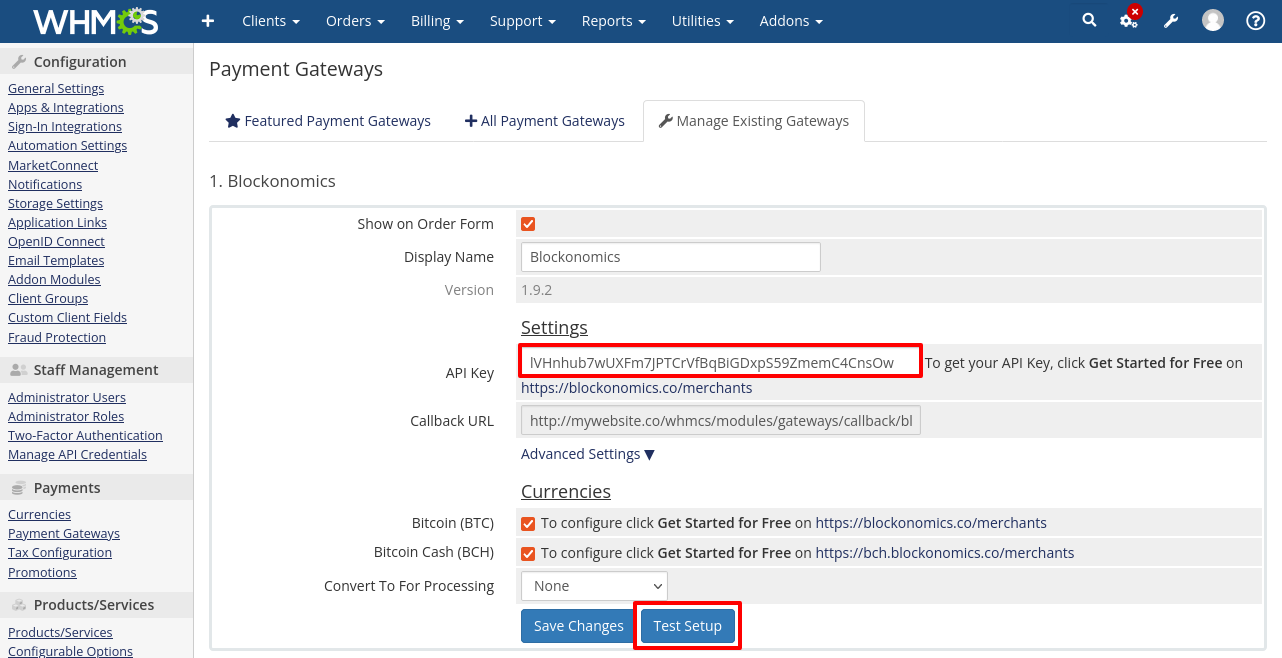

On clicking on Test Setup. It should give a Congrats! Setup is all done message. Similarly, to configure BCH payments you can head to blockonomics bch merchants page.
That’s it — you’re officially ready to accept Bitcoins on your WHMCS site. Feel free to do a test transaction on your front-end. Each purchase made on your site will send your Bitcoins to your wallet of choice.
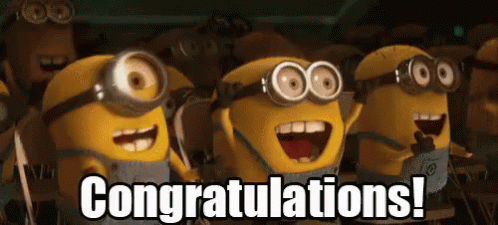
Congratulations and good luck!
Comments ()