How to accept Bitcoin on OpenCart!
Here at Blockonomics we are dedicated to making it easy for eCommerce entrepreneurs to take control of their payment systems. Bitcoin…
Here at Blockonomics we are dedicated to making it easy for eCommerce entrepreneurs to take control of their payment systems. Bitcoin offers a unique and efficient way to receive payment for your products and services online. As part of our ongoing attempts to provide Bitcoin payment solutions to small business owners, we have now launched a new plugin for OpenCart! (If you prefer a video installation guide, click this link) Its really easy to install and use, here’s how:
1. Download and install the .zip file
First, download this .zip file, but don’t unzip it! It’s also available on our GitHub site. After that’s downloaded, go over to the admin view of your OpenCart store, go to the Installer tab, and upload the file!

2. Set up the extension
The next step is to ensure the extension is set up. Click on the Extensions tab, then in the drop-down menu, click on Payments. When that’s loaded, scroll down to Blockonomics (it's alphabetical). Click the green install button, then once it's installed, hit the blue edit button and we will move onto the third step!
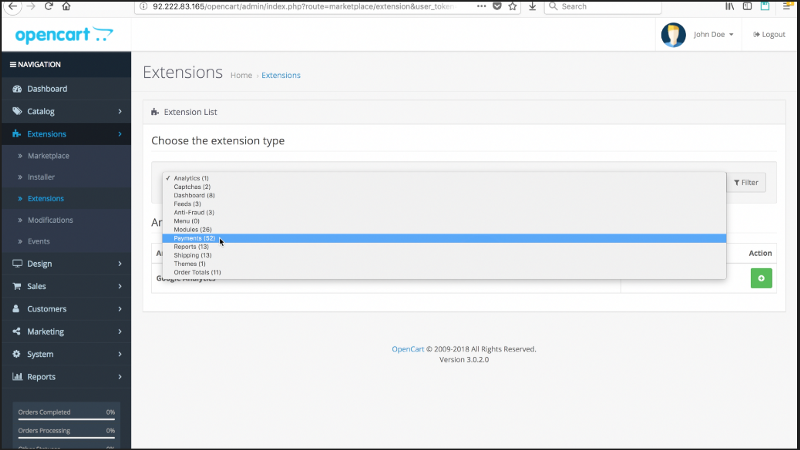
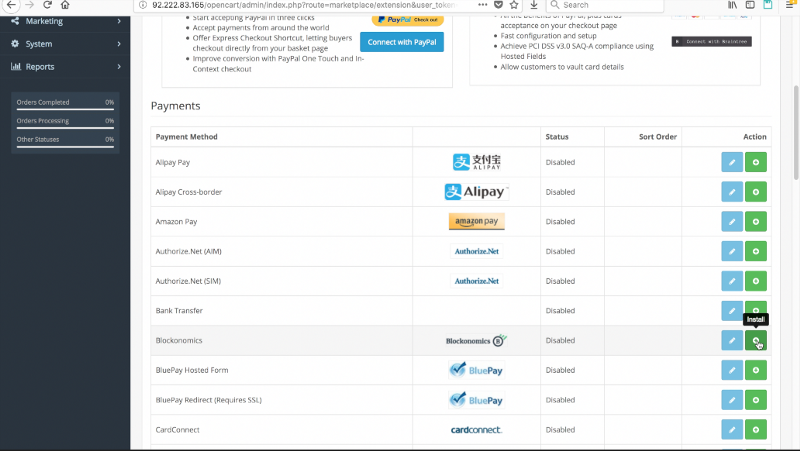
3. Copy the Callback URL
Find the Notification URL under the Advanced section and copy it.
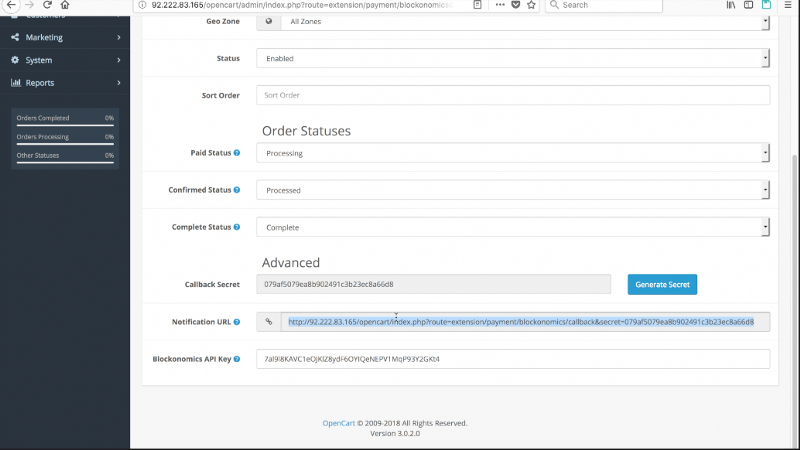
4. Set-up xPub Key in Blockonomics
Now, head over to the Blockomics Merchant Page in another tab and click Get Started for Free. You’ll have to create an account.
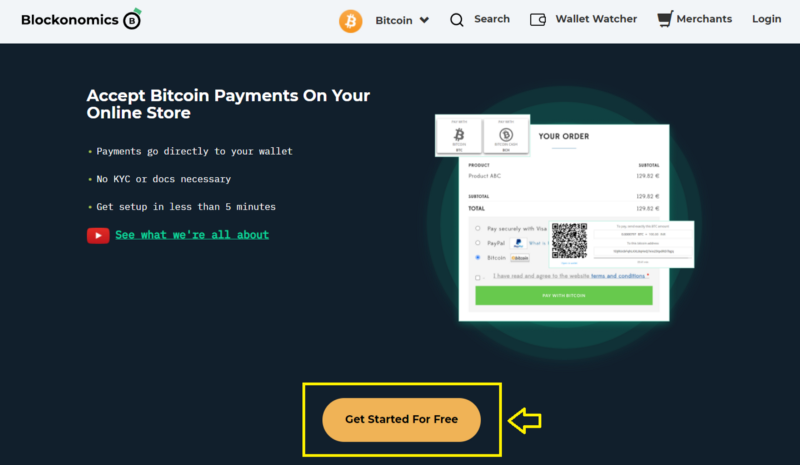
After successful login, head over to Stores -> Add New Store
Enter the xPub key of the bitcoin wallet where you wish to receive customer payments. [Instructions on finding the xPub Key are available on the same page]
You can also add a Tag [not mandatory] for your store. It’s sort of like an identifier, it can help you locate the right store in case you have multiple stores.
Now, enter the Callback URL you copied in step 3 in the HTTP Callback URL field.
Click Save Changes.
Finally, copy the API Key displayed at the top field.
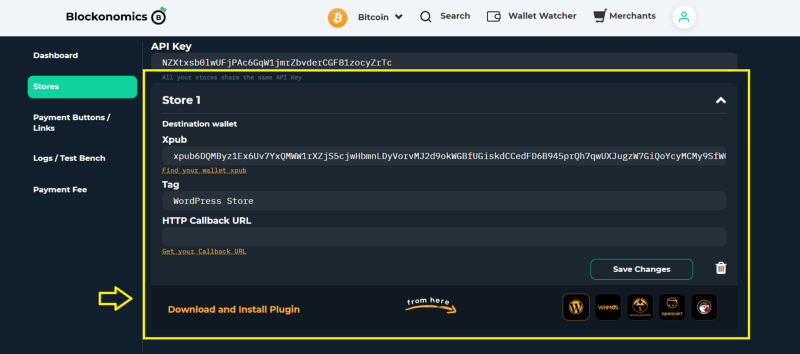
5. Paste your API key into OpenCart
The last step! Paste the copied API key into the Blockonomics API key slot on OpenCart.
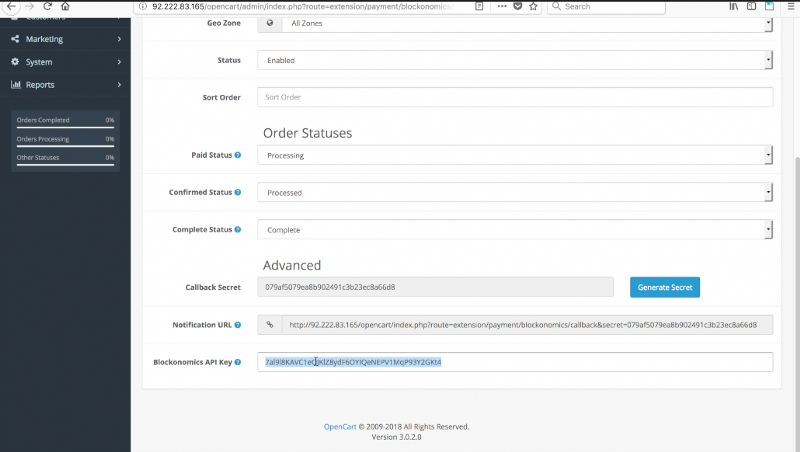
And that’s it, make sure you enable the payment plugin, save it, and congrats, you can now accept Bitcoin!
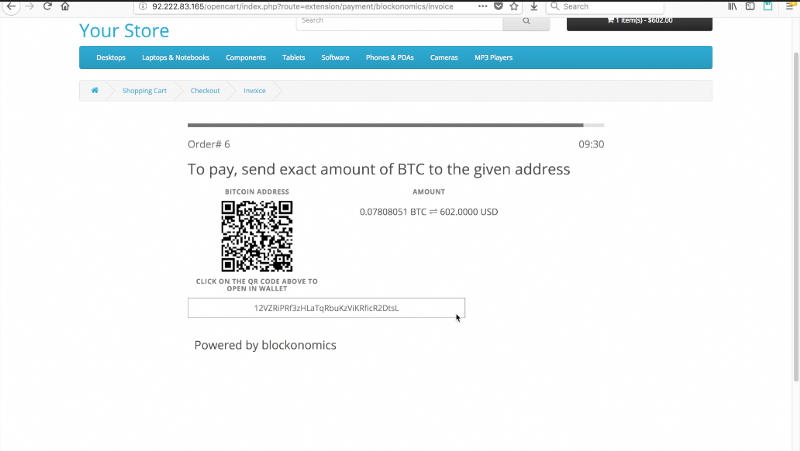
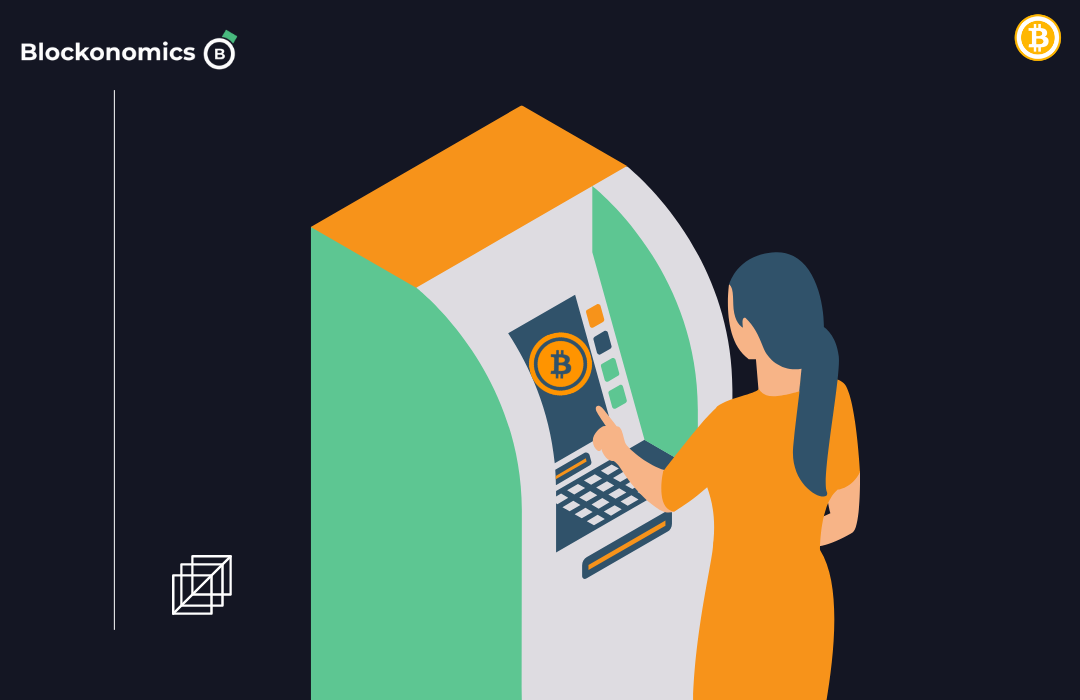
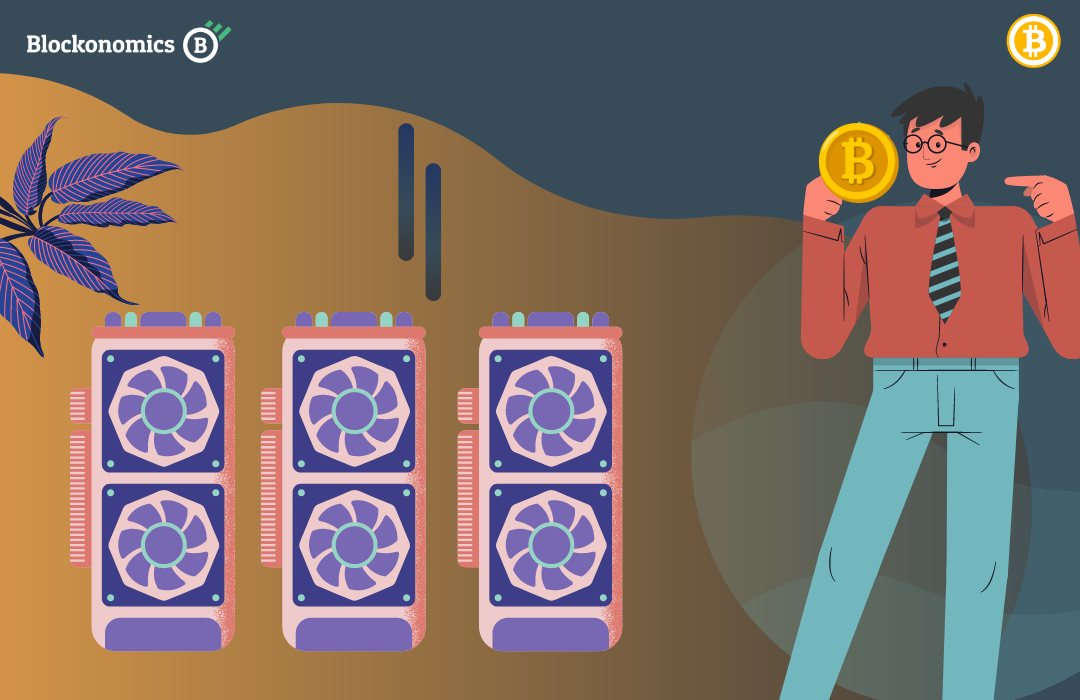
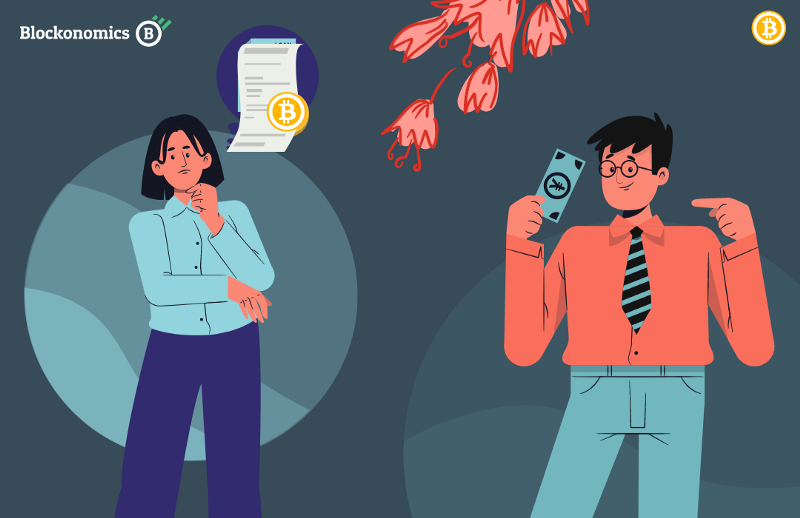
Comments ()