How to Accept Bitcoin Payments for NordVPN Subscriptions on Your WHMCS Site
If you're a WHMCS administrator, developer, or NordVPN reseller looking to add Bitcoin as a payment method, this guide is for you. Accepting Bitcoin attracts crypto-savvy users, enhances privacy, and expands payment options without traditional banking hurdles.
Why Accept Bitcoin with WHMCS for NordVPN?
WHMCS, through Market Connect, makes it simple to resell NordVPN services. Adding Bitcoin payments gives your customers a secure, private, and global way to pay. Benefits include:
Privacy and Security: Non-custodial gateways send funds directly to your wallet.
Global Reach: No currency conversion issues.
Low Fees: Often cheaper than traditional processors.
Real-Time Tracking: Monitor payments instantly.
Bitcoin Payment Gateway Options for WHMCS
Several gateways integrate with WHMCS. Here are key ones:
Blockonomics: Multiple cryptos, Direct to wallet payments, no KYC, developer-friendly API, and ecommerce plugins, real-time tracking, 1% fee, and advanced API documentation.
BitPay: Custodial gateway with BTC and fiat conversion, 1% fee, refunds supported, manually effort is high.
CoinPayments: Supports 100+ cryptos, custodial
Plisio: Non-custodial, ~20 cryptos, API automation, mass payouts.
Others like SHKeeper and OpenNode exist, but Blockonomics remains the best balance of privacy, simplicity, and control.
Setting Up Blockonomics with WHMCS
Here’s how to enable Bitcoin payments using Blockonomics:
- Sign up on Blockonomics.
- Add your Bitcoin wallet (e.g., Electrum or another non-custodial wallet).
- Download and upload the WHMCS Blockonomics module to your WHMCS root directory.
- Activate the gateway in WHMCS: Add-ons > Apps and Integrations > Payments.
- Get your API key from Blockonomics (Stores section) and paste it into WHMCS config.
- Create a Blockonomics store, add your callback URL, select wallet, and save.
(Optional) Adjust advanced settings like payment wait times, volatility margins, or Bitcoin Cash support.
🎥 Video walkthrough: Blockonomics WHMCS Setup Tutorial
Enabling NordVPN and Testing
- In WHMCS, go to Configuration > System Settings > Market Connect and activate NordVPN.
- Add a NordVPN plan to your storefront, checkout, and choose Bitcoin at payment.
- Customers will see a Bitcoin address, amount, and QR code.
Test without real funds
- Use Blockonomics’ test bench (Dashboard > Test Bench).
- Select your store, input test BTC address + amount, mark as confirmed.
- Verify the order updates in WHMCS automatically.
Final Thoughts
For WHMCS users reselling NordVPN, integrating Bitcoin via Blockonomics unlocks new markets while ensuring security and control. Alternatives like BitPay or Plisio exist, but Blockonomics delivers the best mix of privacy and simplicity.
Comments ()