Enabling Partial Bitcoin Payments on Your WooCommerce Site with Blockonomics
Accepting Bitcoin on your WooCommerce store is already simple with the Blockonomics plugin, but did you know you can also enable partial payments to give your customers more flexibility? This privacy-first, no-KYC crypto payment solution makes it easy to set up and manage partial Bitcoin payments. In this blog post, we’ll guide you through the process of enabling partial payments and show you how to test them, ensuring a seamless experience for both you and your customers.
Why Use Blockonomics for Partial Payments?
Blockonomics is a powerful tool for WordPress users looking to accept Bitcoin securely and privately. Here’s why it’s ideal for partial payments:
- Privacy-First: Uses only your wallet’s master public key (xPub), keeping your funds secure and under your control.
- No KYC or Compliance Hassles: Accept Bitcoin without intermediaries or complex regulations.
- Flexible Payments: Partial payments allow customers to pay in installments, enhancing affordability.
- 24/7 Support: Access a dedicated support team and resources like FAQs and tutorials on the Blockonomics YouTube channel.
Step-by-Step Guide to Enabling Partial Bitcoin Payments
Follow these steps to set up partial Bitcoin payments on your WooCommerce store using the Blockonomics plugin:
1. Sign Up for Blockonomics
- Head to the Blockonomics website and create an account using your email and password, or sign in with Google for a faster setup.
- Once logged in, you’ll access the Blockonomics dashboard, where you can manage wallets and stores.
2. Add a Wallet
- In the Blockonomics dashboard, click the Wallets tab on the left, then select Add a Wallet.
- Name your wallet and input your wallet’s xPub key and receiving address. For this example, we’ll use an Electrum wallet.
- Security Note: Blockonomics only uses your xPub key to enable payments, ensuring you maintain full control over your wallet.
- Click Create to add the wallet. For detailed guidance, refer to Blockonomics’ video tutorial or FAQ resources.
3. Install and Activate the Blockonomics Plugin
- Log into your WordPress dashboard and navigate to Plugins > Add New.
- Search for “Blockonomics” and select “WordPress Bitcoin Payments – Blockonomics”.
- Click Install Now, then Activate the plugin.
4. Configure the Plugin
- Go to Plugins > Installed Plugins, find the Blockonomics plugin, and click Settings.
- In your Blockonomics dashboard, navigate to the Stores section, copy your API key, and paste it into the plugin settings on WordPress.
- Name your store, click Continue, and then Done. The plugin automatically enables Bitcoin payments in your WooCommerce store.
5. Verify the Setup
- In the Blockonomics plugin settings, click Test Setup. A green checkmark next to “BTC” confirms everything is set up correctly.
- Refresh the Stores section in your Blockonomics dashboard to see your store with all settings automatically applied.
6. Enable Partial Payments
- In your WordPress dashboard, go to WooCommerce > Settings > Payments tab.
- Click on Blockonomics to access its payment settings.
- Scroll down, enable the Partial Payment option, and click Save Changes.
- Add a note or image to your checkout page to guide customers on the partial payment process. You can create a simple image using tools like Canva or include text instructions for clarity.
7. Test Partial Payments
- Add a product to your cart and proceed to the checkout page. Select Pay with Bitcoin to access the payment page, which displays the BTC address, amount, and QR code.
- For testing, pay 50% of the amount as the first installment:
- In your Blockonomics dashboard, go to Log or Test Bench, select your store, and paste the BTC address and 50% of the payment amount.
- Set the payment status to Confirmed and click Send Test Payment.
- The payment page will update to confirm the partial payment. Customers will receive an email with order details and a notification about the remaining balance, with a link to complete the payment.
- Once the remaining balance is paid, customers receive a final confirmation email.
8. Monitor Orders
- As a store owner, view all transaction details in WooCommerce > Orders. Select an order ID to see shipping info, product details, and Bitcoin payment details in the Order Notes section.
- Customers can access their order details, including payment status, in their account on your store.
Benefits of Partial Payments with Blockonomics
- Customer Flexibility: Allows customers to pay in installments, making purchases more accessible.
- Seamless Integration: Works effortlessly with WooCommerce, with automatic order updates and email notifications.
- Transparency: All payment details are logged in WooCommerce for easy tracking.
- User-Friendly: Clear instructions and a familiar checkout process ensure a smooth experience.
Get Started with Partial Payments
Enabling partial Bitcoin payments with Blockonomics is a straightforward way to enhance your WooCommerce store’s flexibility while maintaining security and privacy. Follow the steps above to set up the plugin, enable partial payments, and test the process. For more advanced features or troubleshooting, explore the Blockonomics website or their YouTube tutorials.
Have thoughts or questions about setting up partial payments? Share them in the comments below, and let us know how Blockonomics is working for your store!

Comments ()