How to Accept Bitcoin on PrestaShop
Bitcoin offers a unique and efficient way to receive payment for your products and services online. Now it's easier than ever to accept…
Bitcoin offers a unique and efficient way to receive payment for your products and services online. Now it's easier than ever to accept Bitcoin on your PrestaShop store! Follow the instructions below, and soon you’ll be all set up to receive Bitcoin and have greater control over your profits. (If you prefer a video installation guide, click this link) Its really easy to install and use, here’s how:
1. Download and install the .zip file
First, download the.zip file from our GitHub page, but don’t unzip it! Note: make sure you know which PrestaShop version you use, there are separate files for those using 1.7 or 1.6. It’s also available on our GitHub site. After that’s downloaded, go over to the admin view of your PrestaShop store, go to the “Modules” tab, and upload the file!
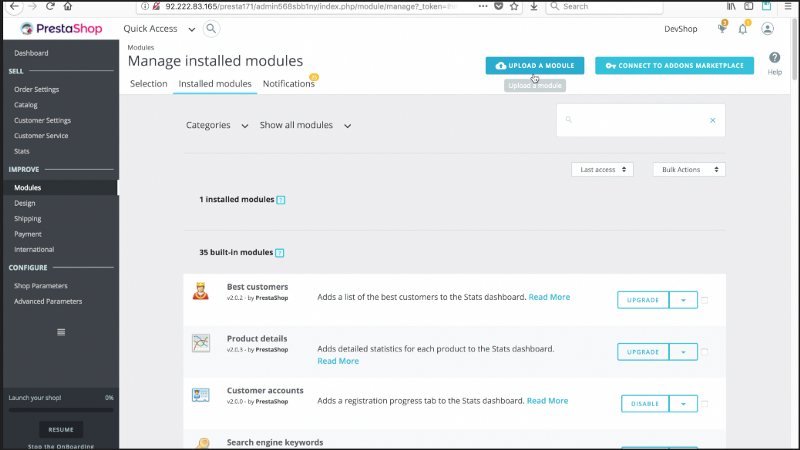
2. Set up the extension
The next step is to ensure the extension is set up. As soon as the file is uploaded, click on “configure” on the screen that pops up. That screen will provide you with a link to the Merchants page for the next step.
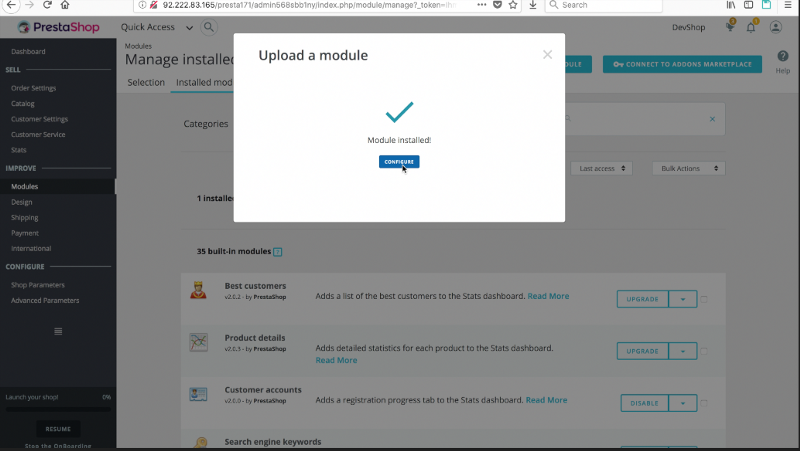
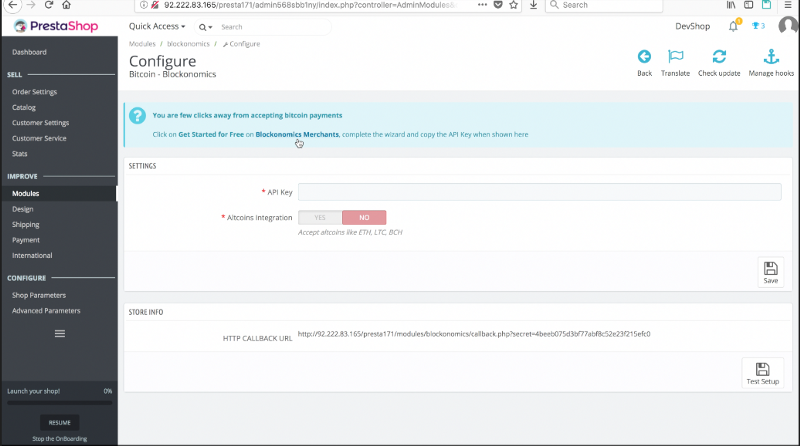
3. Set up your XPub key on Blockonomics
Now, head over to the Blockomics Merchant Page in another tab and click Get Started for Free. You’ll have to create an account.
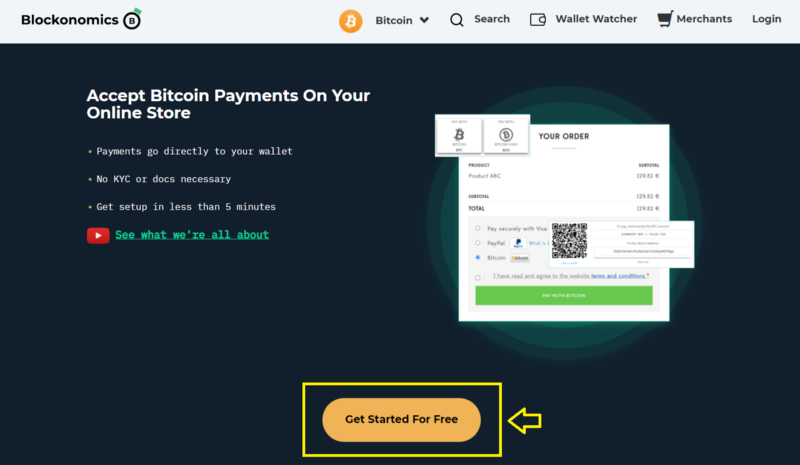
After successful login, head over to Stores -> Add New Store
Enter the xPub key of the bitcoin wallet where you wish to receive customer payments. [Instructions on finding the xPub Key are available on the same page]
You can also add a Tag [not mandatory] for your store. It’s sort of like an identifier, it can help you locate the right store in case you have multiple stores.
Click Save Changes.
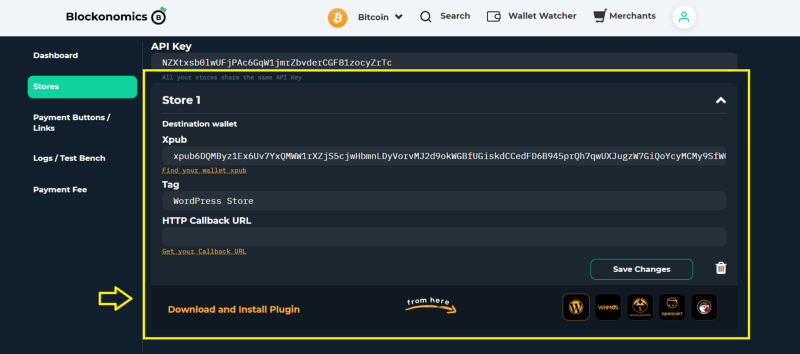
4. Paste your API key into PrestaShop
The last step!
In the same Blockonomics merchant page as Step 3, copy the API Key displayed in the top field.
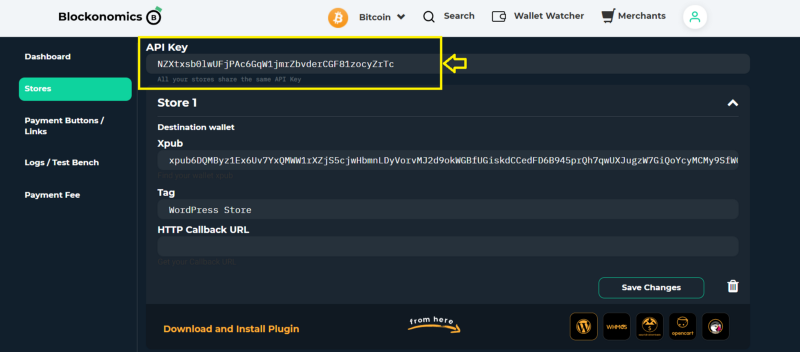
Paste it into the API key slot in OpenCart.
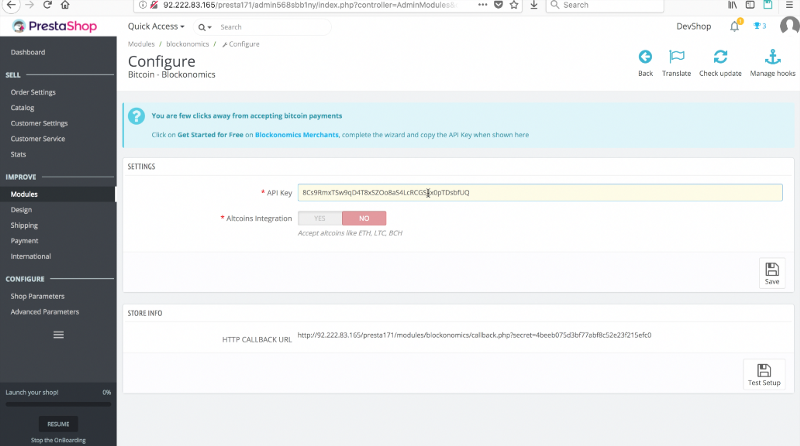
After that, save it, hit “Test Setup,” and BAM, you’re all set to accept Bitcoin on your shop! Happy selling!
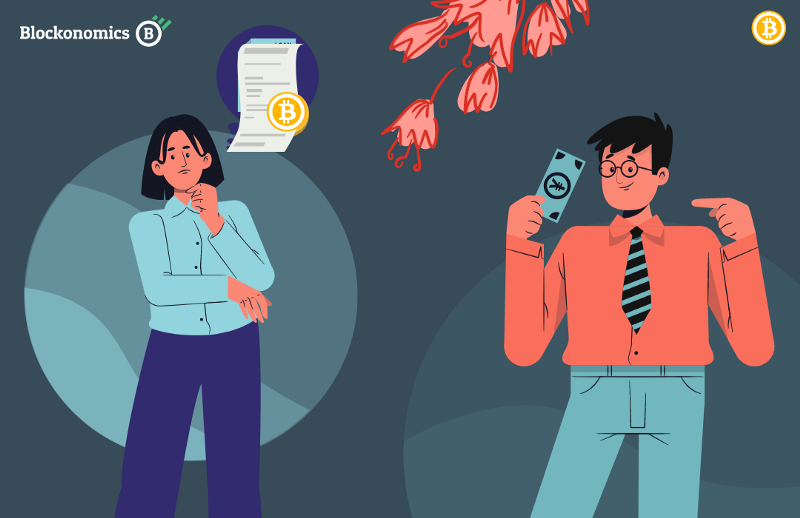
![Top 10 Tools and Resources for Crypto Research [2021]](/content/images/size/w720/max/800/1-kDyyUnRCD656bm2ny-jHag.png)

Comments ()