How to Add Bitcoin Checkout to My WooCommerce Store
Cryptocurrency payments are no longer just a futuristic idea—they’re a practical reality for thousands of online businesses today. As Bitcoin continues to gain mainstream adoption, more customers want the freedom to pay with crypto. For WooCommerce store owners, this isn’t just about staying trendy; it’s about opening your business to a global audience that values privacy, borderless transactions, and lower fees compared to traditional payment gateways.
The beauty of Bitcoin checkout is that it removes the middlemen. You receive payments directly into your wallet—no banks, no third-party processors taking a cut, no chargebacks. That means you keep more of what you earn, and your customers get a smoother, censorship-resistant way to pay.
Adding Bitcoin payments to WooCommerce used to require custom coding and technical expertise, but today it’s easier than ever thanks to services like Blockonomics, which handle all the blockchain complexity behind the scenes. With just a few clicks, you can accept Bitcoin (and even Bitcoin Cash) payments directly to your wallet, automatically generate payment addresses for each order, and track confirmations in real time—all without compromising on security or user experience.
In this guide, we’ll walk through exactly how to integrate Bitcoin checkout into your WooCommerce store—from setup to testing—using Blockonomics as the integration example. Whether you’re a crypto-savvy entrepreneur or just exploring new payment options for your business, you’ll finish this tutorial with a clear, working Bitcoin checkout flow that feels as seamless as PayPal or Stripe.
Step 1: Understand How Bitcoin Payments Work
Before jumping into setup, it’s important to grasp the flow.
When a customer chooses to pay with Bitcoin, they’re essentially sending funds from their wallet to a unique Bitcoin address associated with that order. The payment is then confirmed on the blockchain, and once enough confirmations are received, the order is marked as paid.
A Bitcoin payment gateway like Blockonomics automates this process. It:
- Generates a unique Bitcoin address for each new WooCommerce order.
- Monitors the blockchain for incoming transactions.
- Updates your store order status automatically once the payment is confirmed.
You never have to handle private keys, run a node, or manually verify payments. Everything happens securely through the gateway’s API, while the funds go directly into your wallet.
Step 2: Set Up a Bitcoin Wallet
Before accepting Bitcoin, you need a wallet address where you’ll receive your payments. You can use a hardware wallet (like Ledger or Trezor), a mobile wallet (like MyCelium, BlueWallet, or Electrum), or a software wallet that supports xpub keys.
Why xpub?
An xpub (extended public key) allows a service like Blockonomics to generate multiple unique Bitcoin addresses for each order, all linked to your wallet—without ever exposing your private keys.
So, install your preferred wallet, locate your xpub key (usually under “Account Details” or “Extended Public Key”), and keep it handy for the next step.
Step 3: Install the Blockonomics Plugin
Now that you have your wallet ready, it’s time to integrate Bitcoin into WooCommerce. The easiest way is through the official Blockonomics WooCommerce plugin, which automates the entire payment workflow.
Here’s how to install it:
- Log into your WordPress Dashboard
Go to Plugins → Add New. - Search for “Blockonomics”
You’ll see the “Bitcoin Payments – Blockonomics” plugin appear in the list. - Click Install → Activate.
- Once activated, go to WooCommerce → Settings → Payments and click on Bitcoin via Blockonomics.
That’s it — the plugin is now live in your WooCommerce payment options.
Step 4: Connect Your Store to Blockonomics
Now you’ll connect your WooCommerce store to your Blockonomics merchant account so payments can be tracked and confirmed automatically.
- Go to blockonomics.co/merchants and create a free merchant account.
- After logging in, add your xpub key under Wallets → Add Wallet.
- Copy your API Key from your Blockonomics account dashboard.
- Back in your WooCommerce admin, open WooCommerce → Settings → Payments → Bitcoin (Blockonomics) and paste your API key there.
- Finally, set your Callback URL — this is the link Blockonomics uses to notify your store when a payment is received. The plugin usually sets this automatically, but you can verify it under Callback URL in your Blockonomics merchant settings.
Step 5: Test the Bitcoin Checkout
Before going live, it’s smart to test your checkout flow.
- Go to your store and add a product to your cart.
- At checkout, select “Pay with Bitcoin.”
- You’ll see a new payment screen showing:
- The BTC amount to pay
- A unique Bitcoin address
- A QR code (so the user can scan and pay instantly)
Use a Bitcoin testnet wallet on the Blockonomics Dashboard (or send a small real BTC amount) to try it out. You should see the order status update automatically in your WooCommerce dashboard once payment is detected and confirmed.
Step 6: Customize and Automate Your Workflow
After confirming that payments are working correctly, you can tweak the setup to fit your business workflow.
Tips:
- Set a confirmation threshold: Most merchants wait for at least one blockchain confirmation before marking the order as complete.
- Enable partial payments: You can choose whether to accept partial or underpaid amounts.
- Customize the checkout page: The Blockonomics plugin allows you to modify text, colors, and branding so your Bitcoin payment page matches your store’s design.
- Use email notifications: Get instant alerts when a payment arrives.
All of this helps ensure that both you and your customers have a smooth experience when paying in Bitcoin.
Step 7: Go Live and Promote Crypto Payments
Once your setup is working perfectly, switch to your live wallet and start accepting payments.
Announce your new Bitcoin checkout option on social media, newsletters, or your store homepage. Many crypto users actively look for merchants that accept Bitcoin, and platforms like Blockonomics even list businesses that do. You might get new customers simply by showing that you’re crypto-friendly.
You can also offer a small discount for Bitcoin payments since you’ll be saving on credit card processing fees and avoiding chargebacks.
Step 8: Monitor Transactions and Withdraw Funds
Every time a customer pays in Bitcoin, the funds go directly to your wallet. You can monitor transactions in real-time from both your WooCommerce dashboard and the Blockonomics merchant panel.
You’re free to:
- Hold Bitcoin as part of your treasury (many businesses do).
- Convert it to fiat using an exchange if you want to minimize volatility.
- Track payments in your accounting system using the API or export tools.
Unlike traditional payment systems, you’re in full control of your funds — instantly and globally.
Final Thoughts
Adding Bitcoin checkout to your WooCommerce store isn’t complicated anymore — and it’s one of the smartest moves for online merchants in 2025. With rising crypto adoption, global users expect this payment option.
By integrating Blockonomics, you get a plug-and-play Bitcoin gateway that’s fast, secure, and privacy-friendly. No KYC, no middlemen, and you keep full custody of your earnings.
It’s more than a payment feature—it’s a statement that your business is forward-thinking and globally accessible.
So, if you’re serious about scaling your WooCommerce store and staying ahead of the curve, take 15 minutes today to set it up. Your first Bitcoin sale might just come from a new customer halfway across the world—and that’s the beauty of borderless commerce.

Comments ()