Selling Game Keys for Bitcoin on WooCommerce with Blockonomics: A Developer-Friendly Guide
Hey devs, want to add Bitcoin payments to your WooCommerce store for selling game keys? With the Blockonomics plugin, it’s a breeze—no need to be a crypto guru. This privacy-first, no-KYC solution integrates seamlessly with WordPress, letting you accept Bitcoin for downloadable products like game keys while keeping your stack lean and secure. In this guide, we’ll walk through the setup process, from wallet integration to product configuration, with a focus on the technical bits that matter to developers.
Why Blockonomics for Your Game Key Store?
Blockonomics is built for developers who value control, privacy, and simplicity. Here’s why it’s a solid choice:
- Non-Custodial: Uses only your wallet’s xPub key, so you retain full control over your funds.
- No KYC Hassles: Skip compliance overhead and accept Bitcoin directly.
- WooCommerce Integration: Auto-enables Bitcoin payments with minimal config.
- API-Friendly: Easy-to-use API for custom workflows, plus a test bench for debugging.
- 24/7 Support: Backed by a responsive team and resources like the Blockonomics YouTube channel.
Let’s dive into the code and config to get your game key store up and running with Bitcoin payments.
Setup Walkthrough
1. Create a Blockonomics Account
- Head to Blockonomics and sign up. Use an email/password combo or Google OAuth for quick setup.
- This gives you access to the Blockonomics dashboard, where you’ll manage wallets and stores.
2. Add a Wallet
- In the dashboard, navigate to Wallets > Add a Wallet.
- Name your wallet and input your xPub key and receiving address. For this example, we’re using an Electrum wallet, but any wallet supporting xPub works (e.g., Trezor, Ledger).
- Pro Tip: Blockonomics only needs your xPub key to generate payment addresses, keeping your private keys safe. No custodial nonsense here.
- Click Create to link your wallet. Check the Blockonomics YouTube tutorial or FAQs for wallet-specific guides.
3. Install and Activate the Blockonomics Plugin
Log into your WordPress dashboard and go to Plugins > Add New.
Search for “Blockonomics” and install “WordPress Bitcoin Payments – Blockonomics”.
Click Activate to enable the plugin.
# No CLI needed, but if you’re automating, you can install via WP-CLI:
wp plugin install woocommerce-bitcoin-payments --activate
4. Configure the Plugin
Navigate to Plugins > Installed Plugins, find Blockonomics, and click Settings.
In your Blockonomics dashboard, go to Stores, copy your API key, and paste it into the plugin’s settings page.
Name your store and click Continue > Done. The plugin auto-configures Bitcoin payments for your WooCommerce store.
// The plugin handles this internally, but here’s what’s happening:
// - API key links your WordPress store to Blockonomics.
// - Store creation syncs payment settings to WooCommerce.
Verify setup by clicking Test Setup in the plugin settings. A green checkmark next to “BTC” means you’re golden.
Refresh the Stores section in your Blockonomics dashboard to confirm the store is listed with all settings applied.
5. Add a Game Key Product
- In your WordPress dashboard, go to Products > Add New.
- Fill in the product details (e.g., game title, key features, version type).
- Set Product Data to Downloadable to enable game key delivery.
- Configure the downloadable file:
- Create a
.txtfile with the game key (e.g.,XXXX-XXXX-XXXX-XXXX). - Upload it in the Downloadable Files section.
- Set Download Limit to
1(one-time use) and Download Expiry to10days for security. - Add the product price and optional sale price, then click Publish.
6. Test the Payment Flow
Add the game key product to your cart and proceed to checkout.
Select Pay with Bitcoin to view the payment page, which displays the BTC address, amount, and QR code.
For testing:
- In the Blockonomics dashboard, go to Log or Test Bench, select your store, and paste the BTC address and amount.
- Set the payment status to Confirmed and click Send Test Payment.
On successful payment, the customer sees a download link for the game key .txt file and receives an email with the same link.
As the merchant, check the transaction in WooCommerce > Orders. Select the order ID to view details, including Bitcoin payment info in the Order Notes section.
// Example order note format (auto-generated by plugin):
// "Bitcoin payment received: [BTC Amount] to [BTC Address]"
7. Updating the Destination Wallet (Optional)
- If needed, update the destination wallet in the Blockonomics dashboard under Stores. This lets you redirect payments to a different wallet without reconfiguring the plugin.
Developer Benefits of Blockonomics
- Non-Custodial Architecture: Your xPub key ensures Blockonomics can’t touch your funds, aligning with Bitcoin’s decentralized ethos.
- API Simplicity: The Blockonomics API allows you to automate invoice generation or integrate with custom workflows. Check the API docs for endpoints like
/api/invoice. - Test Bench: Debug payment flows without real BTC, perfect for rapid iteration.
- Low Overhead: No extra dependencies or complex setup—works out of the box with WooCommerce.
- Extensibility: Customize the checkout experience or integrate with other tools using the plugin’s hooks and filters.
Debugging Tips
- Test Setup Issues: If the green checkmark doesn’t appear, check your API key or server callback settings. Blockonomics’ “Test Setup” feature pinpoints issues like firewall blocks.
- Wallet Errors: Ensure your xPub key is valid and matches your wallet type. The Blockonomics FAQ has troubleshooting steps.
- Order Tracking: Use WooCommerce’s order notes to verify payment details. If payments aren’t logging, double-check the API key sync, and also check the Payments tab on Blockonomics dashboard. Note: our customer support is always here to help you.
Get Started Selling Game Keys
With Blockonomics, adding Bitcoin payments for game keys on your WooCommerce store is a lightweight, secure, and developer-friendly process. From wallet setup to product configuration, you can be live in minutes. Want to dive deeper into advanced features like partial payments or API automation? Check out the Blockonomics website or their YouTube tutorials.
Got feedback or need help with your integration? Drop a comment below or hit up the Blockonomics support team. Happy coding, and let’s get those game keys sold for Bitcoin!

Comments ()