How to Accept Bitcoin Payments for Subscriptions on Your Ghost Site
Learn how to integrate Bitcoin payments seamlessly with the help of Blockonomics, giving your subscribers a convenient way to support you.
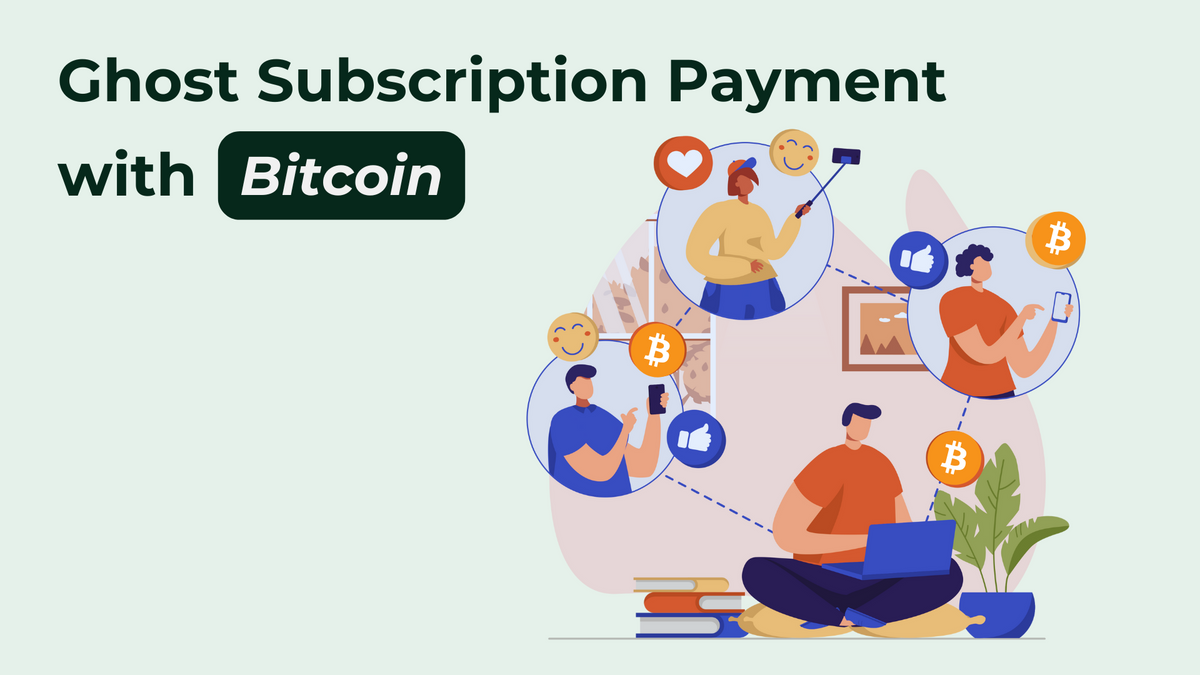
Integrating Bitcoin payments into your subscription model can enhance your business, offering your subscribers a seamless and private payment option. In this guide, we will walk you through the steps to enable Bitcoin payments on your Ghost site using Blockonomics. This setup allows you to accept Bitcoin without dealing with KYC (Know Your Customer) or compliance hassles, making it a straightforward process for both you and your subscribers.
Here’s a video tutorial that explains this process in detail:
Table of Contents
- Understanding Blockonomics
- Setting Up Your Subscription Tiers
- Step-by-Step Integration Process
- Conclusion
- FAQ
Understanding Blockonomics
Blockonomics is a privacy-focused service that facilitates cryptocurrency payments without the hassle of KYC (Know Your Customer) compliance. This means you can accept Bitcoin payments without intrusive verification processes.
Setting Up Your Subscription Tiers
Before diving into the integration process, ensure you have your subscription tiers clearly defined. For example, you might have:
- Free Tier
- Pro Access (Monthly/Annual)
- Visionary Support (Monthly/Annual)
As users scroll through your subscription page, they will see a "Buy Subscription with Bitcoin" button. Clicking this button will redirect them to a form to complete their purchase using Bitcoin.
How does this happen? Let us walk you through this process.
Step-by-Step Integration Process
1. Sign Up for Blockonomics
Head over to Blockonomics and sign up using your email and password, or you can simply use your Google account for a quicker setup.
2. Set Up Your Wallet
Once logged in, navigate to your dashboard and select "Wallets." Click on "Add a Wallet." If you need assistance, Blockonomics provides detailed videos on wallet setup.
For this guide, we will add a wallet from Electrum and name it "Ghost Subscribers BTC Payments" for easy identification. After that, you need to add the X Pub:
- Open Electrum and click on "Wallet" then "Information."
- Copy the master public key and paste it as the receiving address in Blockonomics.
- Go to the "Addresses" tab and select any address marked as receiving.
- Click on "Create Wallet" to complete the setup.
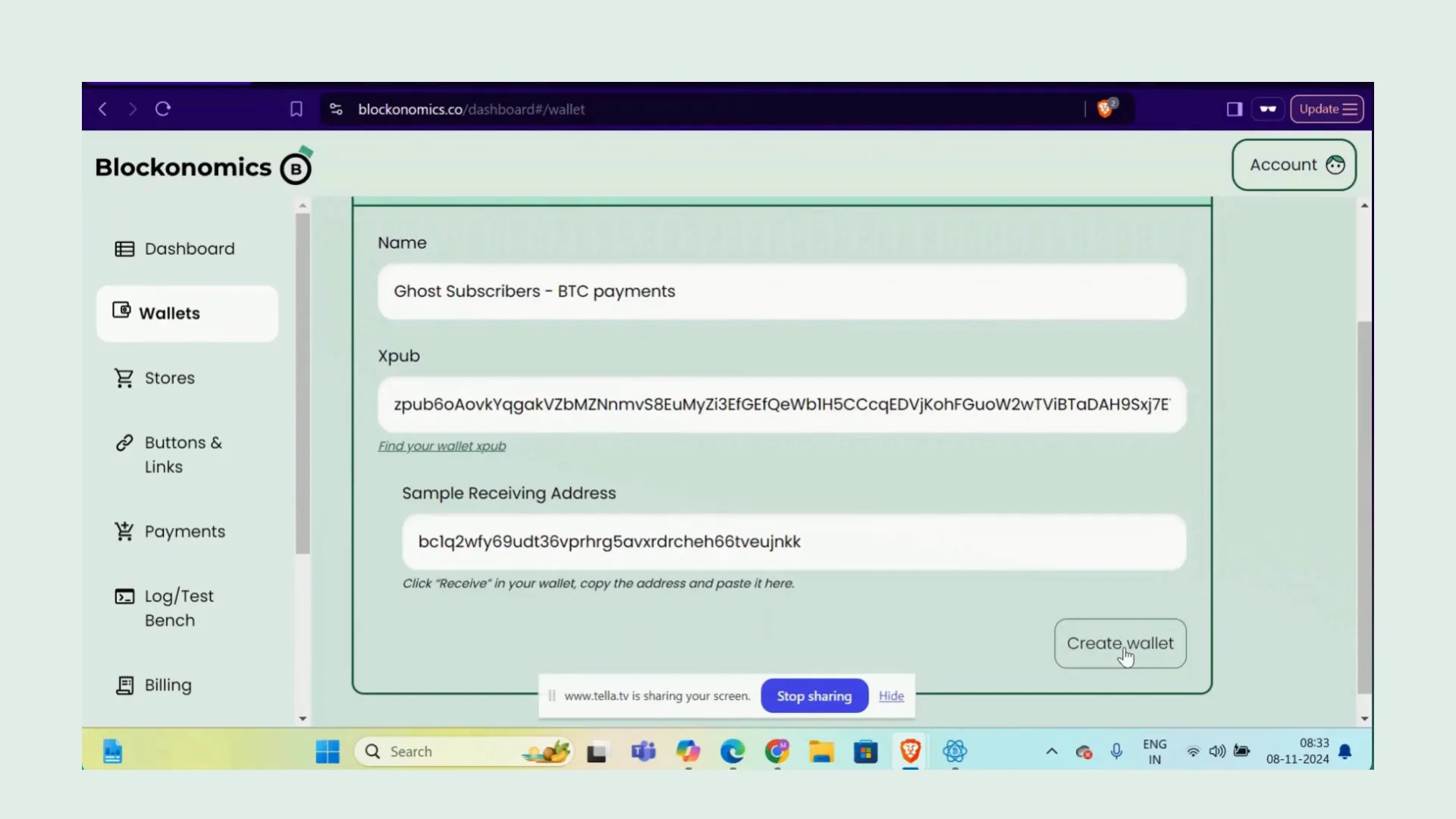
3. Link Your Wallet to Ghost
In your Blockonomics dashboard, navigate to the "Buttons and Links" section. Ensure that the payment button is toggled on and select the wallet you just set up.
Next, go to your Ghost site settings and search for "Integrations." Under "Advanced Integrations," click "Add Custom Integration." Name it "Blockonomics," and feel free to add a description or icon before saving.
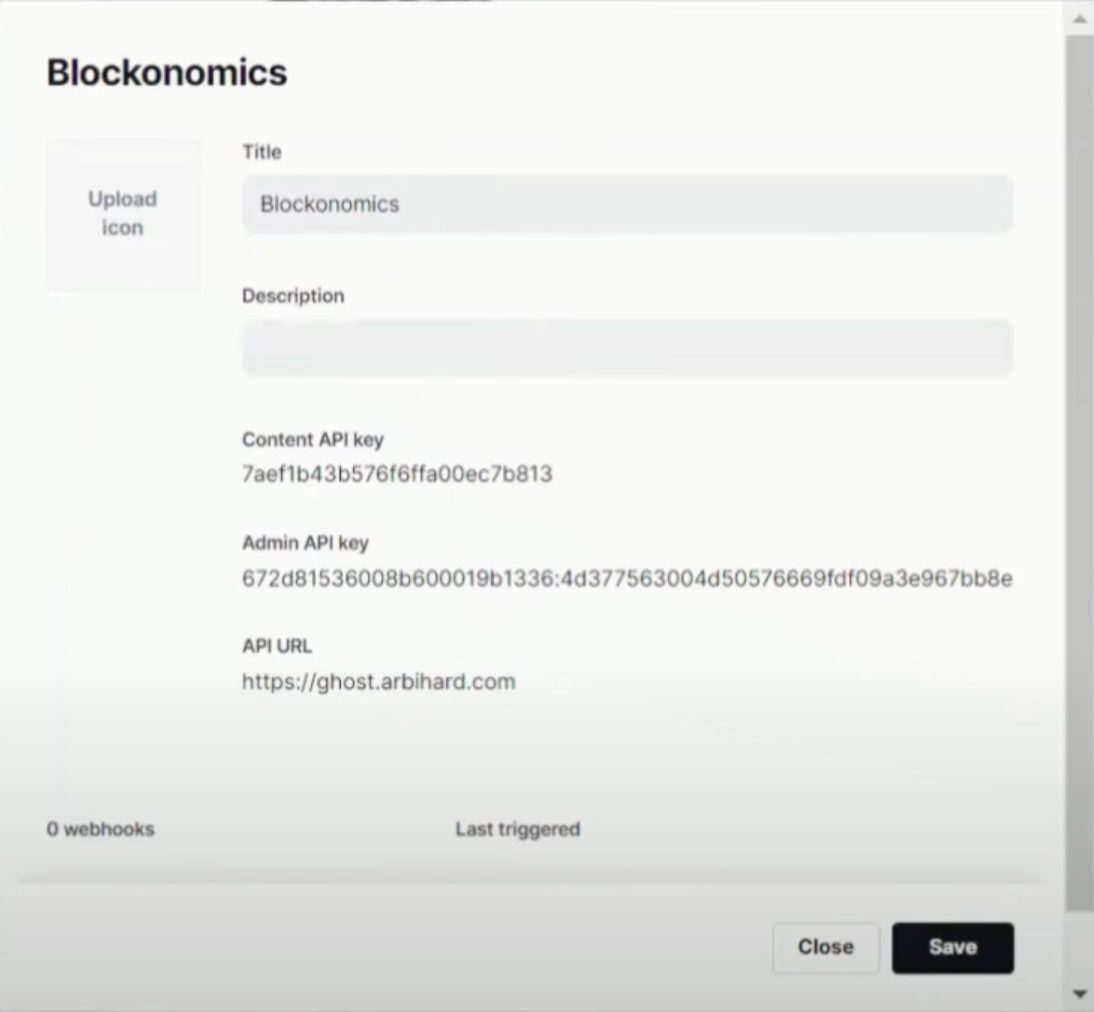
4. Gather Necessary API Details
Visit the Blockonomics website under the "Resources" section, then click on "E-commerce Integrations." Search for Ghost and scroll down to find the link to the Ghost utility page.
You will need to gather the following details from your Ghost account:
- Content API Key
- Admin API Key
- API URL
Copy these and paste them into the respective fields on the Ghost utility page in Blockonomics.
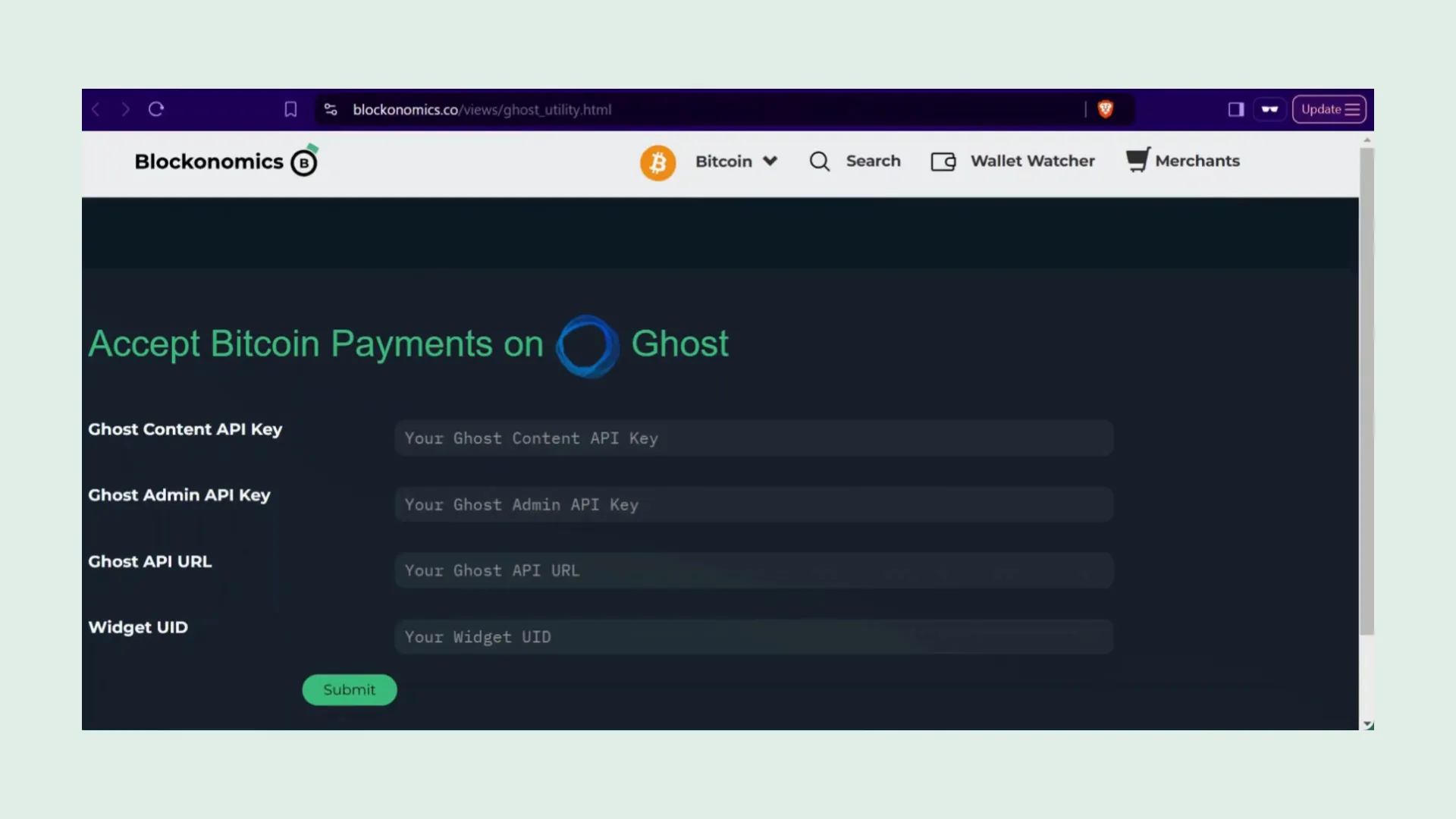
5. Create a New Product in Blockonomics
Return to your Blockonomics dashboard, click on "Products," and create a new product named "Ghost Subscribers BTC Payments." Set a placeholder price of 1 USD—this won't affect your actual subscription pricing. Customize the product code and description as desired.
Create a thank you email for your subscribers to receive upon payment completion. Set up fields for your payment page by adding:
- Email ID
- Tier
- Duration
These fields will automatically sync with your Ghost subscription tiers. Once done, click "Generate Widget," copy the UID, and save it into the Ghost utility page.
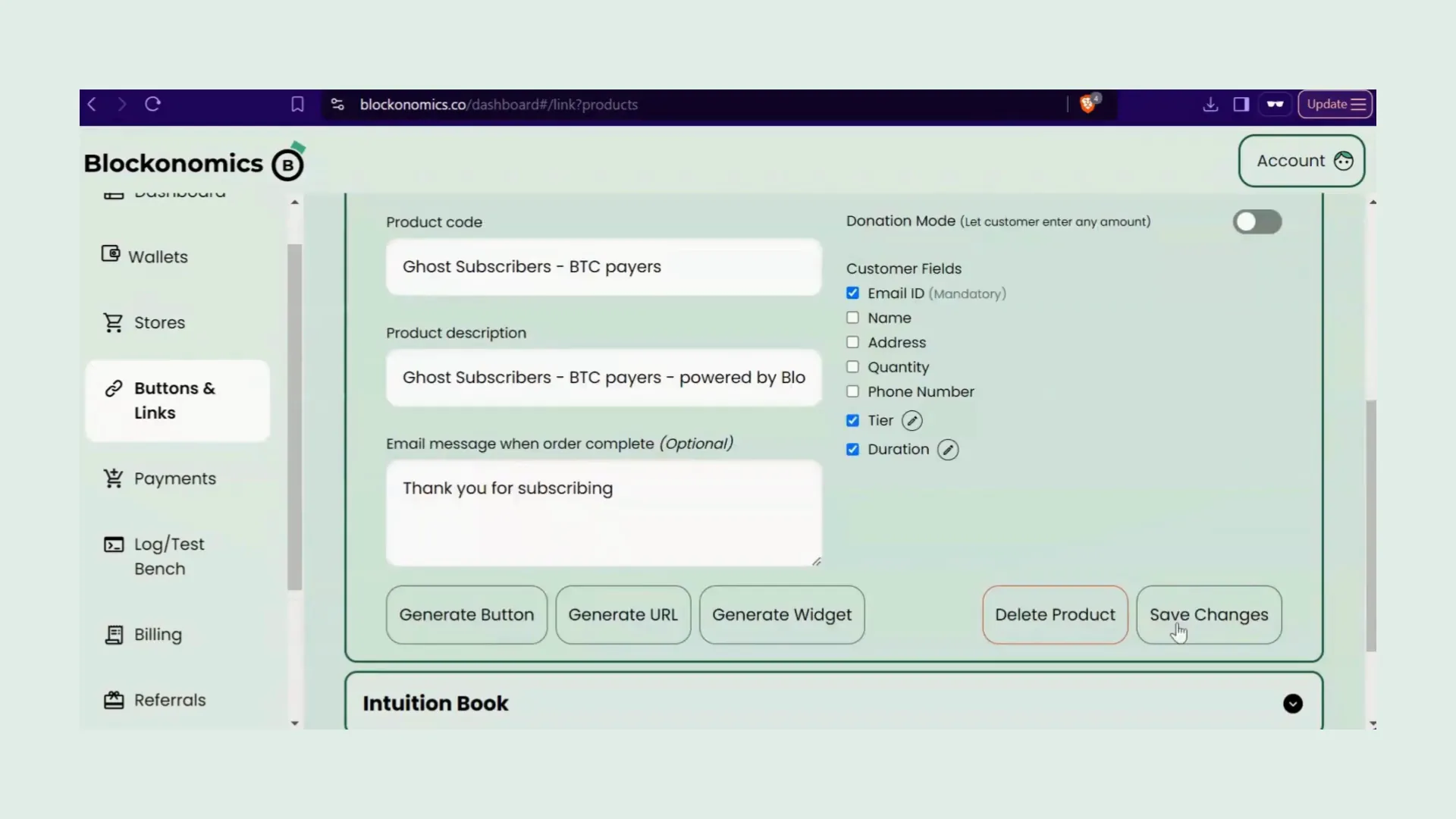
6. Final Setup on Ghost
The Ghost utility page provides two important steps:
- Adding HTML code to your subscription page.
- Setting up the order hook URL.
First, copy the HTML code from the Ghost utility page and add an HTML block to your Ghost subscription page. Paste the code and update the page. You should now see a "Buy Subscription with Bitcoin" button appear.
Next, copy the order hook URL from the Ghost utility page and return to your Blockonomics dashboard. Under "Buttons and Links," click on "Options," paste the order hook URL into the appropriate field, and click "Save Changes."
7. Testing Your Integration
To ensure everything is working correctly, add your email, select a subscription tier, and duration, then click the "Pay Now" button. A Bitcoin address and payment amount will be displayed.
Go back to your Blockonomics dashboard, click "Log or Testbench," select "Blockonomics Button" as the store, and input the address and amount shown on the payment page. Mark the status as confirmed and click "Send Test Payment."
Once completed, check the payment page for a success message. After the thank you message, the transaction confirmation will appear. Customers will also receive a confirmation email from Blockonomics.
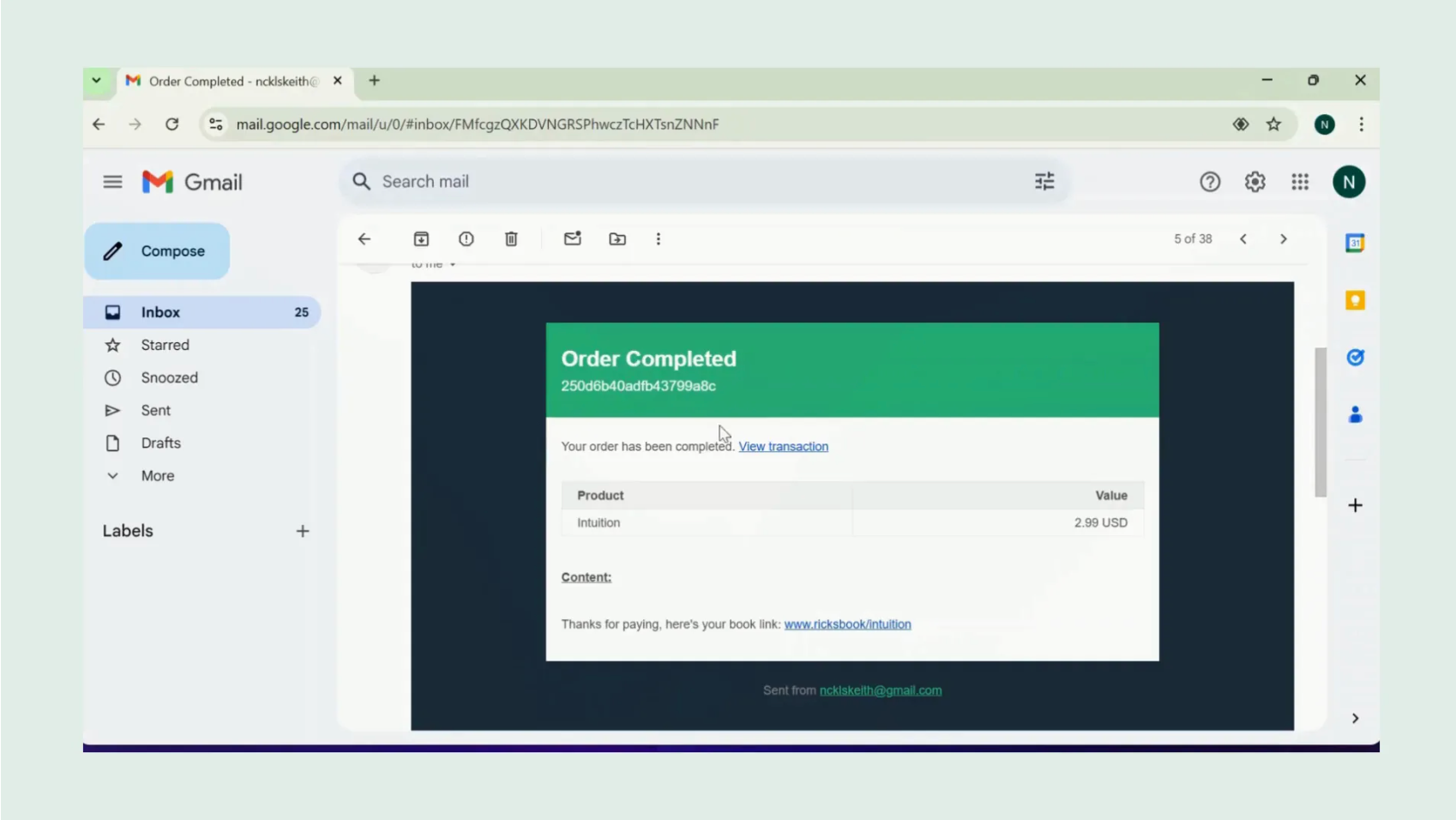
Viewing Orders in Blockonomics
To view all your orders, log into your Blockonomics account and navigate to the 'Button and Links' section. From there, you can check out your recent purchases and manage your eBook sales.
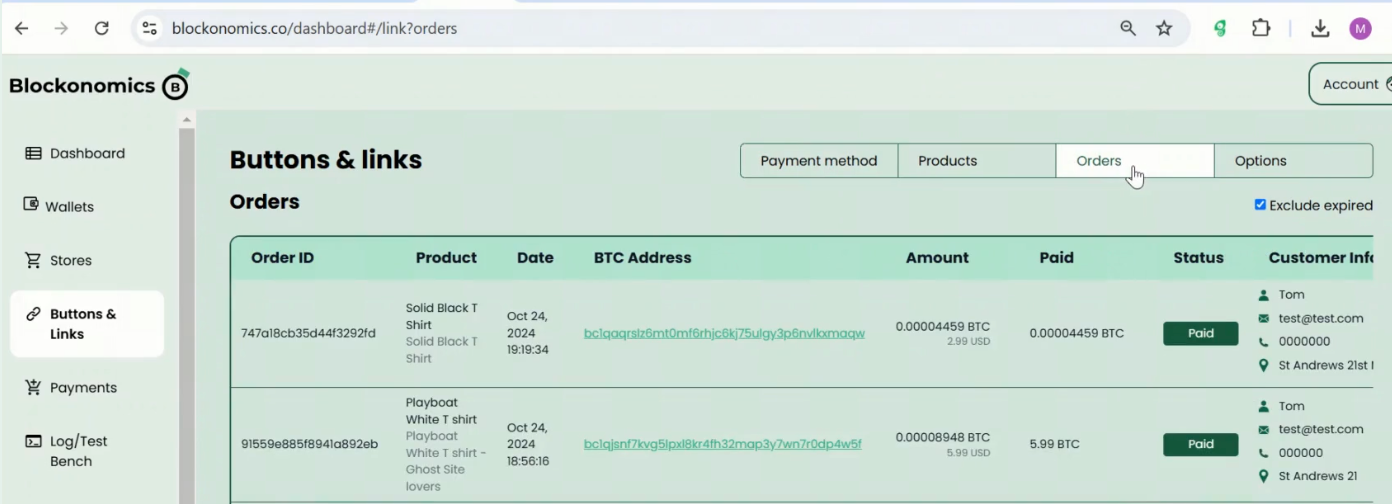
Conclusion
Congratulations! You have successfully set up Bitcoin payments for your subscriptions on your Ghost site using Blockonomics. This integration not only provides a seamless payment experience for your subscribers but also enhances your site's capabilities by embracing the future of payments.
Ready to start accepting Bitcoin payments? Get started here. Happy transacting!
FAQ
How does Blockonomics ensure privacy for transactions?
Blockonomics prioritizes user privacy by not requiring KYC (Know Your Customer) verification, allowing merchants to accept Bitcoin payments without exposing sensitive personal information.
Do I need a Bitcoin wallet to use Blockonomics?
Yes, you need to set up a Bitcoin wallet to receive payments. Blockonomics provides instructions for setting up wallets from various providers, including Electrum.
Can I customize the payment button on my Ghost site?
Absolutely! You can customize the appearance and functionality of the payment button according to your preferences in the Blockonomics dashboard.
What happens if a payment fails?
If a payment fails, the customer will typically receive a notification, and you can check the status in your Blockonomics dashboard to troubleshoot any issues. For further assistance you can contact Blockonomics support team.

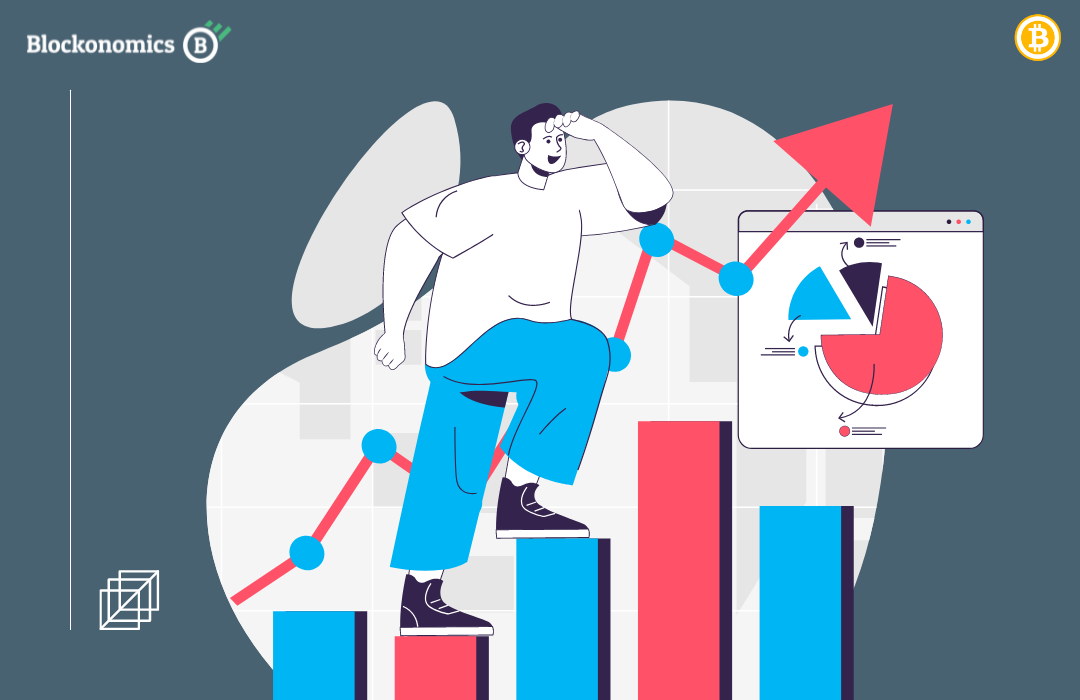
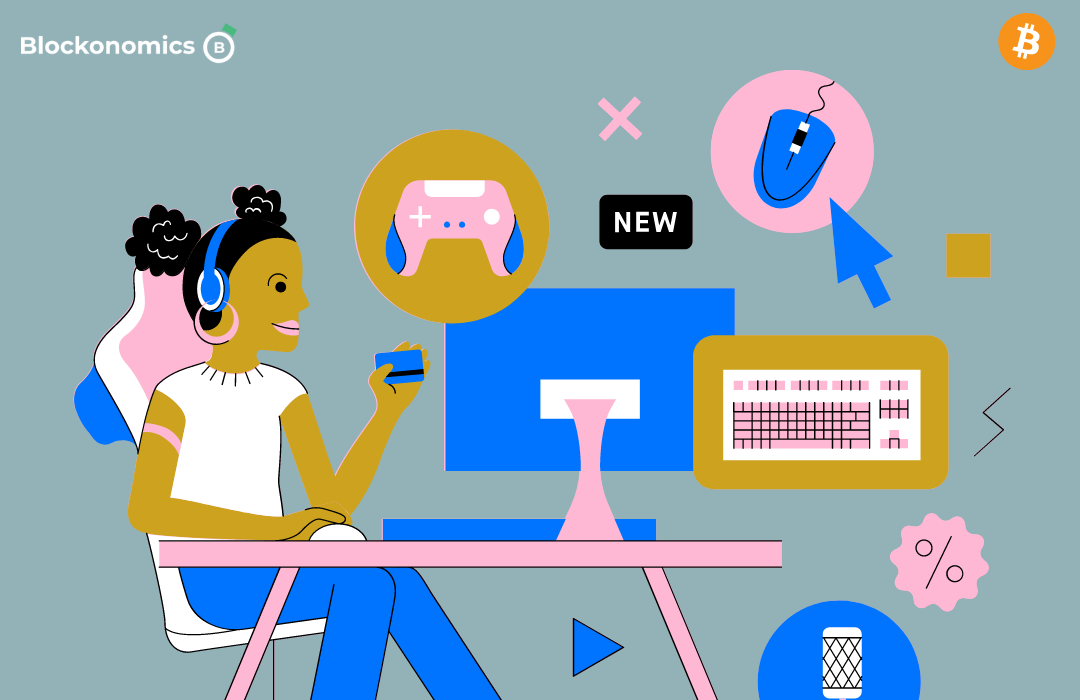
Comments ()